Maidesite Electric Standing Desk Install and Setting
Standing Desk Installation:
1, How to install the Standard Series standing desk?
For Maidesite Standard Series electric standing desk install:
First, unbox and put everything on the floor
Second, Assembly the two lift column on the feet with 4 PCS M10*35 screws. Place the frame on the leg assembly with 8 PCS M6*1*10 screws by included M4 Allen Wrench.
Third, Install the two side brackets on the left and right lift column with 4 PCS M6*1*20 screws.
Step 4, Install desktop with upside down desk frame, tighten with 10 PCS M6*1*14 screws.
Step 5, Install driving rod assembly with the motor and hexagon rod, tighten knobs.
Step 6, Install control box and hand set, connect power cord and cables to control box and hand set.
Detail assembly video guide is as below, you can watch for your desk's install:
2, How to install the Pro Series electric standing desk?
For Pro Series standing desks, they are dual motor drive frame with higher load capacity and more stable. The install is as below:
First, unbox and put everything on the floor
Second, Assembly the two desk legs into frame with 8 PCS M6*10 screws
Third, Slide side brackets into the frame
Step 4, Assembly the frame with central rails
Step 5, Attach foot on the desk legs with 4 PCS M6*14 screws
Step 6, Install desktop with upside down desk frame with wood screws
Step 7, Install the control box and hand set,plug power cord and cable on
Step 8, Put cable cover on the frame with 8 PCS M6*10 screws.
You can also watch video for detail guide:
3, How to install the standing desk frame with other desktop?
For DIY lover who buy our standing desk frame only and DIY or buy third party desktop, we recommend to install per above guide.
If your desk frame is Standard Series frame(single motor), you check question 1 for guide. Only should be aware the max load of standard series frame max load capacity of 132 pounds, don't over load.
If you buy Pro Series standing desk frame(drive by dual motor), pls check question 2 for guide.
Touch Pannel Controller Setting:
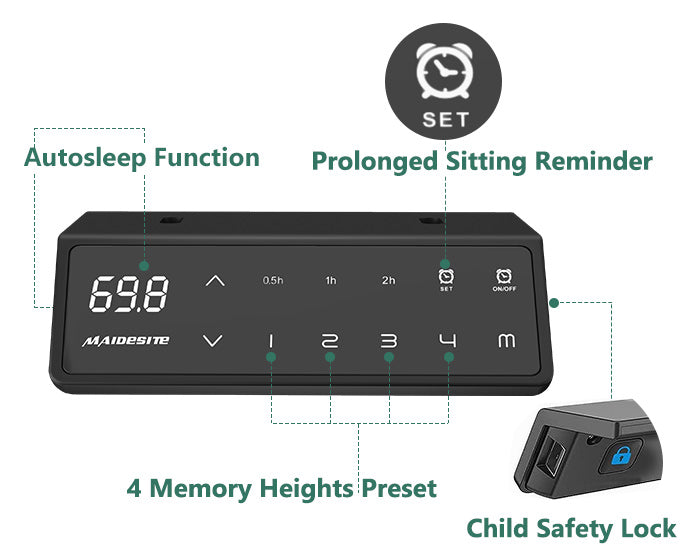
If your touch pannel controller is as above picture, you can follow the instruction to set:
Reset the desk (RST mode)
Press the "down" button on the hand control until the desk reached the lowest position. Then press the down button and hold it for 5 seconds until the screen shows ”RST”, now the desk is in reset mode.
Quit the RST mode:
Hold the "down" button again until the desktop moves down slightly and then move up slightly. LED display shows the current height, standing desk exit RST mode.
Set Preset Height:
Press "Up" or "Down" button to a comfortable height, touch "M" key, the display shows "S-", select one key from "1,2,3,4", current height will be stored. Push that number key, the desk will move to the preset height.
Upper limit set
Touch "M" key in the middle, led display shows "S-", touch the "Up" key, display flashes.Touch and hold the "M" key for 2 seconds, the display will show "999", the upper limit was set up.
Lower limit set:
Touch "M" key in the middle, led display shows "S-", touch the "Down" key, display flashes.Touch and hold the "M" key for 2 seconds, the display will show "000", the lower limit was set up.
Eliminate upper and lower height limit set:
Touch "M" key in the middle, led display shows "S-". Touch and hold the "M" key for 2 seconds until the display will show "555", both the upper and lower limits are deleted.
Column Detection (E07/E08/E09) Error
When the led display shows E07/E08 or E09, it is the column detection error. Hold the "Down" key for 5 seconds, the display will show "RST".
Release and hold the "Down" key again, the desktop will move to the lowest positon and moves up slightly, the frame recovered and show current height.
Height unit change:
Enter RST mode(check reset the desk), touch and hold "2" key for 5 seconds, the display will show 10.3(default, cm)/10.4(inch), toggle to change.
Display will back to RST after 5 seconds no operation, the setting effected. Quit RST as before setting guidance.
Anti-collision sensitivity setting:
Enter RST mode(check reset the desk), touch and hold "UP" key for 5 seconds, the display will show 10.5(default setting, 10 kg force, most sensitive)/10.6(15 kg force) or 10.7(20 kg force), toggle to set the one you need. Display will back to RST after 5 seconds no operation, the setting effected. Quit RST as before setting guidance.

If your hand set is as above, the should follow below instruction:
Reset the desk
Press and hold the "—" button on the hand set until the desk reached the lowest position. Release the "—" button.Press and hold the "—" button until the screen shows ”RST”.

